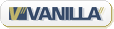2006-12-01
by earl, 6979 days ago
update: forget about the stuff described below. there is already a nice UI tool available, namely NetworkManager. to get it working, install the network-manager package and dependencies (this should also get you network-manager-gnome, which is the actual UI frontend). then disable all interfaces you want to be managed by network manager in /etc/network/interfaces followed by a /etc/init.d/networking restart. now logout from and re-login to your gnome session and find the network manager applet, click on it and connect to the networks you want. works painlessly, at least over here. find more to read at the ubuntu NetworkManager documentation.if you still want to stick to the method described below for whatever reason*, and you regularly use more networks than exactly one wlan, you should at least change to wpa-roam mode. however, no more details about that here.
* there'd be quite some valid reasons, amongst them having crucial stuff managed by some rather impenetrable gui tool (imagine X goes away and you need to fetch a fresh driver to get it running again. maybe you'd like to have network connectivity for fetching that driver ...).
another day, some more Ubuntu notes :) today, let's get a WPA wlan working with ubuntu 6.10 (edgy). you'll need
wpa_supplicant installed and know what type of wifi driver fits your wifi card; the section "available drivers" in the wpa_supplicant (8) manpage may help you with the latter. we'll subsequently assume an intel integrated wifi, which on my machine comes with an Atheros AR5212 controller and therefore requires the madwifi driver.now create an
/etc/wpa_supplicant/wpa_supplicant.conf with an appropriate network entry for your wlan. have a look at the wpa_supplicant.conf (5) manpage and the examples in /usr/share/doc/wpasupplicant/ for inspiration regarding your particular wlan. for a WPA-PSK-TKIP protected wlan, add an entry like the following:ctrl_interface=/var/run/wpa_supplicant
##
## WPA-PSK-TKIP
##
network={
ssid="your-ssid-here"
key_mgmt=WPA-PSK
group=TKIP
pairwise=TKIP
psk="your-passphrase-here"
}
now you could check if the whole thang basically works, by calling
wpa_supplicant -i ath0 -D madwifi -c /etc/wpa_supplicant/wpa_supplicant.confthis should result in something like the following being printed:
Associated with 00:DE:AD:BE:EF:00
WPA: Key negotiation completed with
00:DE:AD:BE:EF:00 [PTK=TKIP GTK=TKIP]
CTRL-EVENT-CONNECTED - Connection to
00:DE:AD:BE:EF:00 completed (auth) [id=0 id_str=]
if you got this far, congrats. CTRL-C the above command, and proceed to the final cleanup steps. reconfigure
ath0 in /etc/network/interfaces to look something like:auto ath0
iface ath0 inet dhcp
wpa-driver madwifi
wpa-conf /etc/wpa_supplicant/wpa_supplicant.conf
now try starting your
ath0 interface with ifup ath0 and watch it work. the above instructs the network management scripts to automatically start the wpa_supplicant with driver madwifi and config file /etc/wpa_supplicant/wpa_supplicant.conf whenever interface ath0 is to be started. this will then first establish the encrypted association with your access point and then do the rest of the interface configuration (e.g. acquire network parameters via dhcp).hope that helps, and hopefully all of this stuff will be configured via a nice UI in a future ubuntu version.
search
4 active users
- unknown (4)
backlinks (more)
recent stores (more)
recent comments
echo earlZstrainYat|tr ZY @.